191.168.l.l
 Guide to 191.168.l.l Admin Login
Guide to 191.168.l.l Admin Login
The address 192.168.1.1 serves as the digital doorway to your router’s control panel, a default access point used by many leading Wi-Fi manufacturers. By entering this IP directly into your browser’s address bar, you can open the administrative interface that manages your network. From there, you can update your wireless name, reset your password, and fine-tune important settings that enhance both the performance and security of your connection.
Finding 191.168.l.l Admin
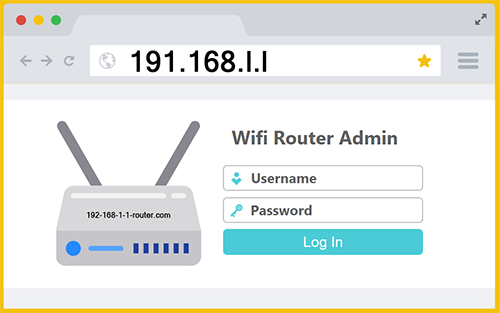
If you are trying to open your router settings with 191.168.l.l, it will never load the login page because that address does not exist. Entering http://191.168.l.l into your browser will always lead nowhere. To reach your router’s setup page and manage your WiFi network, type 192.168.1.1 directly into your browser’s address bar or click the button below for instant access.
Routine username: admin
Routine passwords: admin / password
You can open your WiFi router’s admin panel from any device connected to your network, such as a phone, tablet, or computer. Many people mistakenly try to visit 191.168.l.l to reach their router settings, but that address is incorrect and will never display the login page. To manage your network properly, make sure you use the correct IP address instead.
192.168.1.1 vs. 191.168.l.l
Internet Protocol (IP) 191.168.l.l fails before the request even leaves your device because it is not a valid IPv4 address. An IPv4 address must be four numbers separated by dots, with each number between 0 and 255. The last two chunks in 191.168.l.l are the letter l rather than the number 1, so the browser cannot parse it and will either search the web or try a name lookup that goes nowhere.
Even if you replaced the letters with digits and typed 191.168.1.1 instead of 191.168.l.l, it would still be the wrong network. Home routers live on private address space defined by RFC 1918, which includes 192.168.0.0 through 192.168.255.255, 172.16.0.0 through 172.31.255.255, and 10.0.0.0 through 10.255.255.255. The 191 block is not private, so your device will not find a local router at that address.
Most consumer routers ship with a gateway inside the 192.168 family, and a very common target is 192.168.1.1. That address is inside the correct private range, so your request stays on your local network and reaches the device that serves the admin page. Type it exactly as four numbers with dots and no spaces to talk directly to the router. Make sure you place the address in the browser address bar rather than a search field. If the page still does not load, check your network details for the default gateway.
191.168.l.l vs. 192.168.l.l
Changing 191.168.l.l to 192.168.l.l might seem like progress, but it still will not open your router’s login page because the address is not properly formatted. The final two sections include the lowercase letter l instead of the number 1, which makes it unreadable to your browser. When you press Enter, the system cannot interpret it as a valid IPv4 address, so it either runs a search query or returns an error. Routers only respond to numeric addresses in the correct format, and even a single misplaced letter is enough to block access completely.
Even if you corrected the letters, the structure “192.168.l.l” still fails because there must be four numerical parts separated by dots. A proper IP address looks like 192.168.1.1, with each part being a number between 0 and 255. Without this, your device does not know where to send the request, so it never reaches the router on your local network. Essentially, your computer is trying to connect to an address that doesn’t exist in your home network, so the login page cannot appear.
The true gateway to most routers is 192.168.1.1 which is totally different than 192.168.l.l (this one looks more legit than 191.168.l.l but is still an invalid typo). This address belongs to the private network range reserved for home and office use, which is why it successfully connects to your router instead of the wider Internet. Once you enter that address correctly into your browser’s address bar, your device will locate the router and display the admin login screen where you can adjust WiFi settings, update passwords, or manage security features. In short, gateway 192.168.l.l fails because of invalid characters and structure, while gateway 192.168.1.1 succeeds because it follows the correct private IP format your router understands.
191.168.l.l vs. 191.168.1.1
Changing 191.168.l.l to 191.168.1.1 will not fix the problem because the address still falls outside the 192.168 private range used by nearly all home routers. The 192.168 block was created specifically for local networks, meaning it never travels over the public Internet and is recognized only within your home connection. When you use an address that begins with 191 instead, your browser tries to locate a device on the wider web rather than inside your own network. This is why the router’s admin page still doesn’t appear even after you update the last two octets in 191.168.l.l so it becomes 191.168.1.1 (it becomes a valid IP, just not a router admin IP).
The 192.168 range is where almost every consumer router places its gateway, with 192.168.1.1 being the most common entry. These addresses tell your computer to stay inside the local area network and communicate directly with the router that controls your Wi-Fi. Any other starting number, like 191, falls outside this private space and simply does not connect to anything nearby. This why the same thing happens with similar IPs such as 198.168.l.l (another common typo). To reach your admin panel, don’t use 191.168.l.l or 191.168.1.1, you must use an address from within the 192.168 private range, which is what your router is programmed to recognize as its home.

How to Position Your Router for the Strongest Connection
To get the strongest and most reliable WiFi signal, place your 191.168.l.l router in a central and elevated location within your home, away from walls, metal surfaces, and large appliances that can block or reflect the signal. Ideally, it should sit on an open shelf or table rather than tucked into a corner or hidden behind furniture. Keep it clear of electronic devices like microwaves, cordless phones, or Bluetooth speakers, which can interfere with wireless frequencies. If your home has multiple floors, placing the router on a higher level or near the center of the upper floor often helps distribute the signal evenly throughout the house.